Landing pages made easy
Your website is one of the hardest-working parts of your business. It is THE always open, welcome sign on the front door, entry point into your business and your world.

However, multiple-page websites are not the only answer to building your online presence.
While websites are very beneficial, not everyone’s business model requires a full website with multiple pages when a single page site would do.
This is what we call a landing page!
But, what exactly is it and how will it help me?
Capture more leads
The sole purpose of a landing page is to perform a specific action that YOU get to choose. That could be to build your mailing list, promote a product or service, or build a list of attendees for an event. All of these will be accompanied by Calls To Action (CTA).
Because landing pages are designed for targeted audiences and they have a clear conversion goal, they can offer a far greater Return On Investment (ROI).
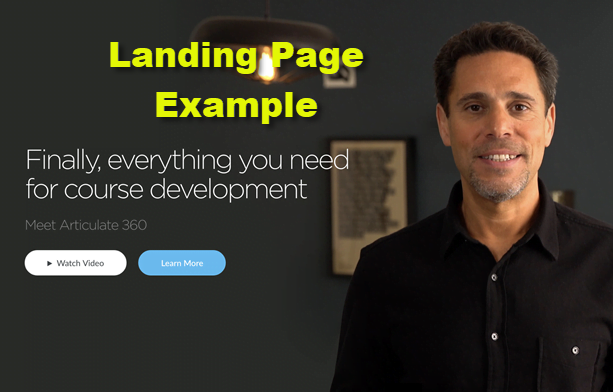
For example, if you are advertising your business online, you want to ensure that the investment has the best chance of resulting in a lead generation or conversion. For this reason, your advert will serve your strategy better by directing the customer to a landing page with dedicated content and CTA’s.
How do I set up a landing page?
Ok, you’re sold. So what now?
Setting up a landing page used to be a complicated process that would require coders and designers, but not anymore.
At KartHost, we wanted to provide an alternative to a full-blown website. This is why we have created the EZWP Landing Page Product that uses SeedProd as its basis. This way you can set up a simple and highly converting online presence simply by selecting a theme, adding your branding and basic content, and that’s it!
Let’s take a look at the benefits your business can experience by using SeedProd.

The benefits of using SeedProd
Simple navigation between tools and functions
These are two of the most important features we look at with every plugin we use at KartHost. SeedPro keeps the whole interface nice and simple, so you can create different types of landing pages easily, using a wide variety of tools, and with no knowledge of coding whatsoever.
The main navigation between the primary menu items of Pages, Subscribers, Settings, and Growth Tools are all contained in the left side menu of the WordPress dashboard. The more detailed and specific tools—that will vary depending on what sort of page you are creating—appear in the main workspace.
The separation of menu items is a great idea because it stops your workspace from getting cluttered.
For example, when you want to create a new landing page, you can click on the ‘Create New Landing Page’ tab in the bottom part of the workspace. This will then move you through to the template library where you can switch between tabs and toggle styles.
Once you have selected a template, or want to start from scratch, you will be taken to the dedicated SeedProd page builder.
A user-friendly landing page builder
SeedProd’s video review of the #1 WordPress Landing Page Builder
The dedicated page builder adopts a full-screen interface which maximizes the available space making the design process a lot easier.
On the left side, you will find all of the blocks that you can easily drag into the workspace and start populating your page. Below this in the bottom left corner are your Global Settings.
The Global Settings are a number of settings that will control the entire page. The most important to mention are the options for fonts and colors—header, text, buttons, links, and backgrounds.
This may seem a little mundane to talk about, but this is a particularly great feature. Why? Because it means that you can make a single change that will affect all the content on your page. It means you do not need to choose specific colors for specific blocks of text, and no more getting confused between font weights and styles.
Everything is kept very simple which really lends itself to the speed at which you can create pages and the accessibility level for those of us who are not “tech-savvy”.
Easily edit content with blocks
A block is a section of content on your page and can do pretty much anything. They are the real building functions of a web page.
For example, a line of text can be a single block, as can a paragraph. Individual elements like images and forms will be separated as blocks that you can move around easily on the page. If you want to keep things simple, you can, but there are a huge number of customization options for you to experiment with if you’re feeling adventurous.
All of the block types live in the left-hand bar, under the Blocks tab. They are stacked in a grid and separated into standard and advanced functions.
This differentiation really helps if you are completely new to building anything like this. If you are, don’t worry! Just stick to the basic features, to begin with. You can start adding some more advanced functions later, with a little more experience.
You can add a block to your page easily by dragging and dropping it into the main workspace. Then, if you hover over the block, along the top border will appear icons that allow you to move the block, change its settings, save progress (a very handy reminder), duplicate, or delete it.
Now is the point where you can either keep things super simple or dive into customizing every single detail of your block.
All of the options are displayed very clearly to the left of the workspace, and again, the tools are separated into more basic functions—here referred to as ‘content’—and advanced by switching between tabs.
The layout of this section is very reminiscent of the Elementor page builder, so you should feel very comfortable navigating it.
When you hover over any block, you will also notice a plus symbol at the bottom. That will re-open the block type grid and you can continue to populate your page with different types of content.
Optimized pages for any device
Did you know that In 2020, 61% of visits to U.S websites were driven by mobile devices, and that is up from 57% the previous year? For this reason, it’s more important than ever that you incorporate mobile responsiveness to ensure that your visitors can find the information they are looking for.
This also means that your landing pages will most likely be accessed on a mobile or tablet device.
SeedProd has added a very clear and effective way to toggle between the views quickly while building your pages. In the bottom right corner of the tools menu is a mobile device button that will show you in real-time a simulation of how the page is looking. This way you make sure that any design changes you make will read just as well on a smaller screen.
If some of your blocks or content isn’t working well on both desktop and mobile, regardless of how many times you have tried adjusting it, there is a solution!
By going into the block settings and clicking on the Advanced tab, you can choose to hide content either on desktop or mobile. This is a great feature that ensures your site is engaging and easy to read regardless of what device you are using.
Add icons without a designer
Another one of our favorite features is the vast library of icons that SeedProd includes in the page builder.
Icons are a great way of adding additional design features—usually to animate text—that help catch the attention of customers on your page. You can add icons into your content either as a specific block or in addition to text, for example with a CTA button.
They will also provide a great visual illustration of headings, for example, if you want to list the features of a product.
Landing page alternatives
Usually, when you think of a landing page, it will be a page that you have clicked through perhaps from an email, and the purpose will be to sell a product or service, However, there are other types of ‘landing page’ that you can use.
You may not have realized it but a Coming Soon, Maintenance Mode, and an Error 404 message are all types of landing pages, that you can create in SeedProd.
For example, if you have just started your business and do not yet have an online presence—aka a complete website—you can create a coming soon landing page with the domain name that you have already purchased.
This can inform your customers that your website is being built, and you can direct them to either your social channels, add direct contact options, or even create a form for them to fill out. The key benefit here is that you can start collecting email addresses (your marketing gold!) and build your mailing list in the meantime!
These types of pages ensure that in any circumstance, you will still be able to keep in touch with your customers, and your website can continue to “work for you” even if it is not finished completely.
Put your online presence to work
The EZWP Landing Page Product is one of the fastest and easiest ways for you to build an online presence and start generating leads for your business.
If you have just started your business and don’t yet have the budget for a full-blown website, this option can give you the step up you need to start attracting customers, building your email list, and ranking in search engines.
Equally, if you are a Multi-Level Marketing business and are looking at building highly converting pages for your portfolio of services and products, a landing page can be the perfect option.
With the EZWP Landing Page Product, you can get all of the benefits of the powerful SeedProd plugin, without the need to already have a website. Our expert customer service is here to guide you every step of the way.
If you’d like to obtain your own SeedProd license, click this link. Or, if you would prefer KartHost to get things set up so you can get started even faster, take a look at our EZWP Landing Page product.