Whenever you click a web link in the Outlook app, it usually opens in a browser which is set as default for the whole system — Windows, Mac, Android, and iOS.
Changing Default Browser for Outlook
However, as per the recent announcement, Microsoft is planning to make Microsoft Edge the default browser for opening web links in Outlook 365. According to it, you can still choose whether to use Microsoft Edge or the same browser that’s set as default on your Windows system.
But note that this applies only to Windows devices (Win 10 & Win 11) with Outlook 365 running on Outlook Build 16.0.16227.20280 or newer.
For other versions and/or a different system like Mac, Outlook will continue to open links in the system’s default browser (initially Safari for Mac). So, to open links in Outlook with a different browser, you have to change the default browser on your system.
Changing Default Browser on Windows 11
Windows 11 sets Microsoft Edge as the default browser by default. However, if you prefer another browser like Google Chrome, Mozilla Firefox, or Opera, you can follow these steps to set it as the new default:
- Open Settings.
- Click on Apps.
- On the right side, select Default apps.
- Choose the browser you want to use as the new default (e.g., Google Chrome).
- Click on the .htm option.
- Select Switch anyway.
- Pick Google Chrome.
- Click OK.
Repeat steps 5 to 8 for these file or link types: .html, .pdf, .shtml, .svg, .webp, .xht, FTP, HTML, and HTTPS.
Once you complete these steps, your preferred browser will be the new system default on Windows 11
Changing Default Browser on Windows 10
To set your preferred web browser as the new default on Windows 10, follow these steps:
- Open Settings.
- Click on Apps.
- Select Default apps.
- Under the “Choose default apps” section, click the current default browser.
- Choose the browser you want to make the new default (e.g., Firefox or Google Chrome).